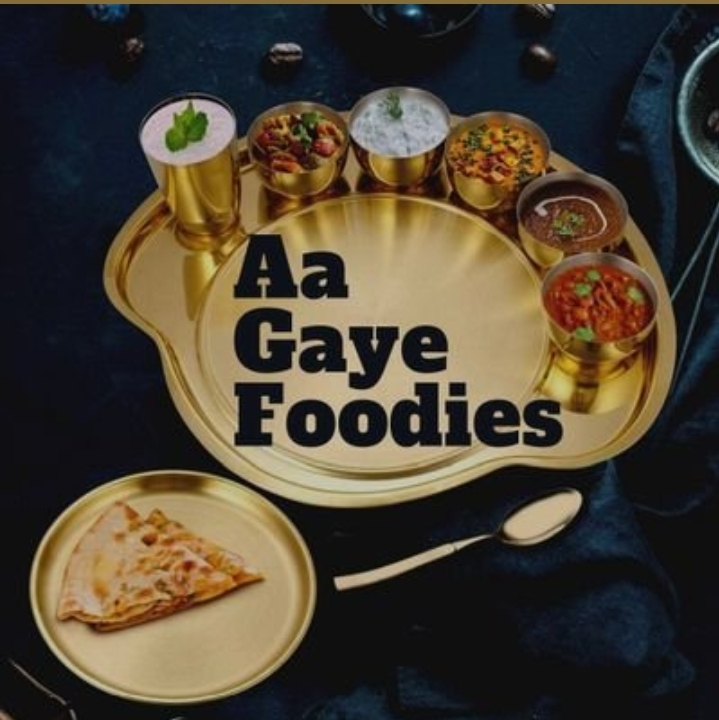Seven utilities to make your Windows PC more powerful
I bounce around from Windows, Mac, and Chrome OS a lot. That’s meant that I’ve had a hard time keeping up with everything that’s available on all three platforms, so I got an assist from Tom Warren. Tom confirmed a opinion I had as I was looking around for any tools I might have missed: Microsoft is doing a great job updating Windows 10 with new features on a very fast cadence.
Later this year, Microsoft will be introducing features that are similar to — and might even obviate — three of the utilities we talk about in the video above. As Tom says, it’s a good indication that “Microsoft is listening” to its users. I agree, though that open ear and open mind has its limits. The Redstone 5 update will have better screenshots, and clipboard history — among many other improvements.
Of course, if you're Microsoft, you have the “opportunity” to focus on your desktop OS more than others. When you don’t have a phone operating system to worry about, it’s a lot easier to put your efforts into what you do have.
At the same time that Microsoft is adding much-requested features, it’s also pushing just as hard to box its users into using Edge, Cortana, and Bing. We’re a long ways from the legal battle that forced Microsoft to stop pushing IE back in the day, but Windows 10 should respect a user’s default choices.
It’s tempting to resign yourself to that kind of bundling in modern operating systems. After all, Apple is even more locked-down on iOS and ChromeOS only recently began offering ways to use other browsers. And when I use Windows 10, I tend to stick to Edge because I think it’s a lighter-weight browser.
But let’s not do that. Windows 10 and the Mac are the two biggest and best mass-market operating systems that are easy to customize at a deep level. As I’ve said so often that I know you’re getting tired of it, that customization is important. It empowers users and can serve as a way to get people to feel confident doing more complicated things on their computers. It’s a lot easier to think you can learn to code if you’ve already fixed a bunch of little hassles on your computer.
At the risk of turning this into yet another Mac vs PC debate (this isn’t the moment), I will say that I’m mainly disappointed in Microsoft’s aggressive tactics with Bing and Edge because the rest of the OS is just so good. There are so many little things that are smart: auto-hiding icons in the System Tray, snapping windows, and the Start Menu.
I still wish the app ecosystem was stronger, but I give credit to Microsoft for being ahead of both Apple and Google in trying to bring mobile app (and web app) paradigms to the desktop. Maybe too far ahead of its time, in some ways.
Anyway, if you haven’t used Windows 10 in awhile, I encourage you to take a fresh look. It’s very close to feeling like a whole and complete thought instead of a bunch of new features tacked on over the years. There are little hassles and plenty of inelegant things to complain about, but there’s also a coherence that you won’t get on other desktop platforms.
And when it doesn’t meet your needs, there are utilities for that. Here are seven we like (two of them were cut for time in the video above).
- Eartrumpet, free. A super neat System Tray utility that gives you volume levels for every app and also lets you set custom inputs and outputs. Basically a must-install.
- Groupy, $9.99 ($7.49 at publication). You know how tabs on your browser are useful? Groupy lets you take any app you have open and make it a tab in another app. It sounds like overkill, but the ability to separate out different tasks into tabbed windows with different apps in them is really powerful. Also available as a bundle with Object Desktop, a bundle of a few other clever utilities like Fences, which organizes your desktop icons. Microsoft’s upcoming take on this feature is called Sets, which you can read about here. Update: after publication, we learned that tab sets won’t be coming this year.
- ShareX, free. I have long been a Lightshot fan for screenshots, but ShareX is a lot more customizable and powerful. It’s also a lot less elegant, unfortunately. But if you take as many screenshots as I do, the ability to automate the most common next steps is well worth the effort. Microsoft’s improved screenshot tool coming later this year might obviate the need for this for many.
- Ditto, free. I can’t work effectively without a good Clipboard History tool. Ditto is fast, simple, and works well. Here again we have a utility Microsoft is building into Windows 10 — though Microsoft’s version will also do cloud sync with other devices.
- Wox, free. This is one of those launch bar / search boxes you bring up with a keystroke. I use it because even though hitting the Windows key for Cortana is fast and easy, it’s locked to Bing and Edge (without further utilities like EdgeDeflector). Wox is kind of a pain to set up, but it lets me set custom web searches like “pages posted in the last day” on Google.
- Sharpkeys, free. A little utility that makes it easy to remap keys. You could write to the registry directly, but that feels very 1995. I use it to remap Caps Lock to a function key (which then launches Wox). When I die, my tombstone will read “Tried to get every company to replace the Caps Lock Key with a Universal Search key. Nobody listened.”
- QuickLook, free. Tom wrote about QuickLook last week. It’s a little thing that lets you quickly preview files in the File Explorer. Seems to be more elegant than Seer, but I haven’t used it long enough to say for sure which one I prefer.